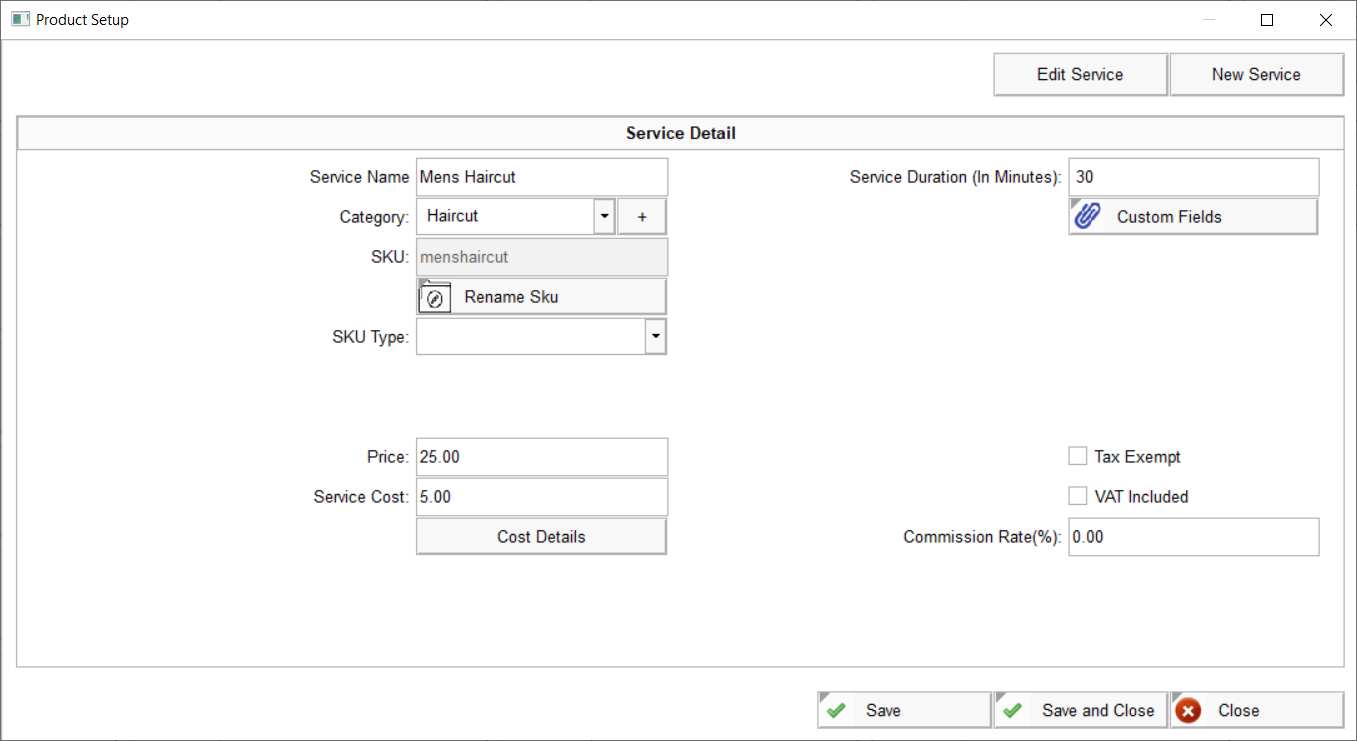Services Setup
A service is some labor performed by the business owner or one of its employees for a customer. An example of a service is an employee of your business giving a haircut to a customer, repairing appliance for the customer, replacing the screen of a cellphone for a customer, etc. In order to make a service billable, and be able to add it to an customer order so that you can charge a customer a fee for such service, you must add these services by clicking the Services button under Settings. The minimum required information you must provide when adding a service in this software is the service name, SKU, price, and cost. The service name is the name you assign to a particular service so that you and your employees can easily identify the nature of the service, it is also to print the name on a customer receipt along with the price so that the customer knows what he/she is being charged for. The SKU is a unique identifier that you assign each service, which allows you to print a bar code label for the SKU that your cashiers can scan in order to add the service in the order screen. The price you enter for the service is the amount the customer is expected to pay when receiving the service. The cost is the amount it costs you to provide the service, which can be calculated based on how long of an employee time is spent performing the service, commission, additional markup, etc.
In addition to the required information mentioned above, the Duration in minutes is the amount of time it takes to perform the service in minutes.
You can also mark a service as Tax-Exempt if you don't want this software to impose tax on the service total amount. Additionally, you can mark the service as having a value-added-tax (VAT), and specify the amount of value added tax, that way the software will assume that the tax is already included in the price of the service, and does not impose addition tax when the service is added to an order.
Finally, you can set the commission rate an employee would receive for performing the service if any. If the person performing the service works on commission-basis, the software can automatically calculate the amount of commission the employee receives based on this commission rate and the price paid for the service. This commission can only be calculated if an employee is specifically credited for the service when adding the service in the order screen, the Credit to Employee button on the order screen allows you to specify the employee that will be credited for the selected service or product.