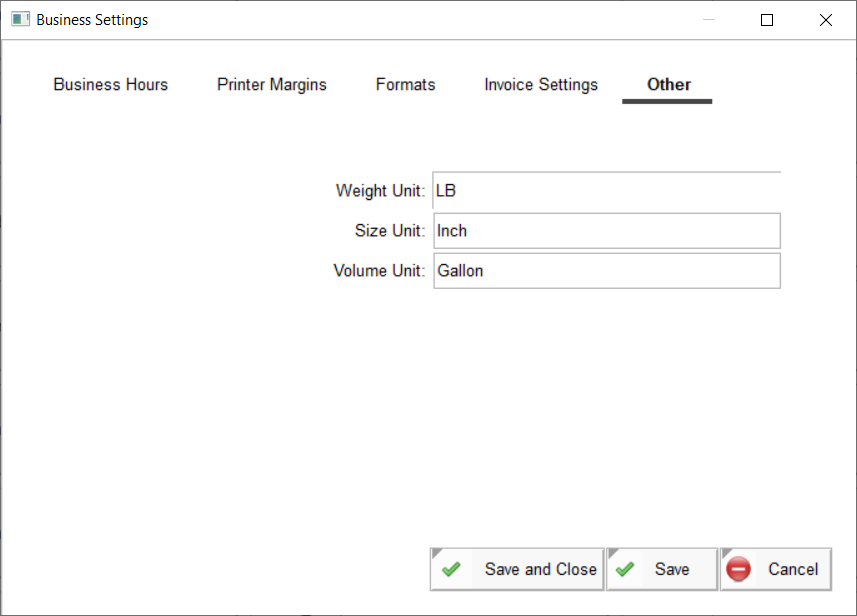General Settings
Under the general settings, you will need to setup your business hours for every day of the week, the global display formats for dates, currency, and telephone numbers, the customer receipt footer note, and the global measurement units for the country where you operate your business.
To setup all this info, click the Settings button at the top of the Home page, and then click the General Settings button. As you will notice once this screen is displayed, there are 5 tabs that you can click on to access the business hours, formats, etc.
Business Hours: Click on the Business Hours tab, and then enter the
starting time and ending time for each day of the week. By default, the software comes
configured with 10 am to 6 pm default start and end time for every day of the week. If your
business does not operate at 7-day capacity, enter a blank under the start and end time
columns for each day your business is closed. For the days that your business is open, enter
the start and end time next to the day of the week in military format (0-23 HOUR). In case
you are not familiar with military time, the hour is 0-12 for times between midnight and 12
noon; otherwise, enter the hour as 13 to 23 for times starting at 1 pm to 1 minute before
midnight. Following are some examples of how the time must be entered:
If your business opens on Tuesday from 9 am to 8 pm, then enter the start time as 09:00, and
the end time as 20:00
If your business opens on Wednesday from 12:30 at noon to 10 pm, then enter the start time
as 12:30, and the end time as 22:00
If your business opens on Thursday from 1 pm to 10:30 pm, then enter the start time as
13:00, and the end time as 22:30
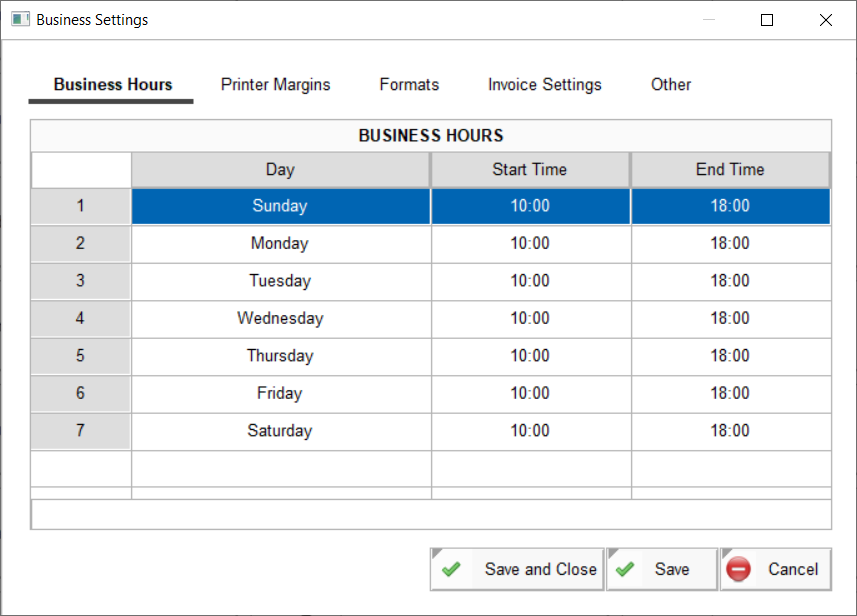
Printer Margins: The printer margins that are configured here in this screen are the global default margins for all printers. By default, all printers are configured to have 5% on the printer paper on each side of the paper as non-printable area; therefore, the software will always print within these boundaries, which means, if the printer page is 850x1100 pixels, the printed content will start at pixel 55 from the top (5% of 1100), and 42.5 pixel from the left (5% of 850). The bigger the margins, the lesser the printable are on the page will be. The 5% margin is good for most printers, but if you have a printer that is cutting off text on the left side of the page for example, then you must set a higher left margin percentage and keep trying different margins until there is no more cutoff. Again, these settings here are the default settings for all printers and all workstations. A workstation can override these margins by setting up the reports and station printer(s) for a printer used specifically at the workstation, these overrides can be configured under the Printer Settings, which we will discuss in a separate section under this System Setup topic.

Formats: Under the Formats tab, you can configure the format of dates, telephone numbers, and currency name and symbol. These formats dictate how dates, telephones, a currency is displayed throughout the application. For example, if your business operates out of north America, the standard telephone format is the 3-digit area code, followed by the 7-digit telephone number. The most frequently used format to display a telephone number in the US is (###) ###-####, which results in a phone number to be displayed as (800) 888-8888 for example. For dates, the date format used in north America is Month/Day/Year, whereas in most of Europe and some other areas of the world, the format Day/Month/Year is used, make sure you select the date format the corresponds to the region you operate your business in. As for the currency symbol, the symbol $ is used for the US dollar, and the currency name is Dollar, enter the correct currency symbol and name for the currency used in your region.

Invoice Settings: Under the Invoice Settings tabs, you can enter the
footnote that you want this application to printer at the bottom of the customer receipt
that gets printed from the invoice screen. This not appears at the bottom of the receipt
given to a customer, so make sure the note you enter here is stated in a professional
manner. An example footnote could be something like
Thank you for your business, hope to see you again
soon!

Units of measurement: Under the Other tab, you can specify the measurement units used for weight, size, and volume in the region of your business. The software comes configured with the units of measurements used in the United States of America. If your business is outside of this region, make sure you configure the correct units.